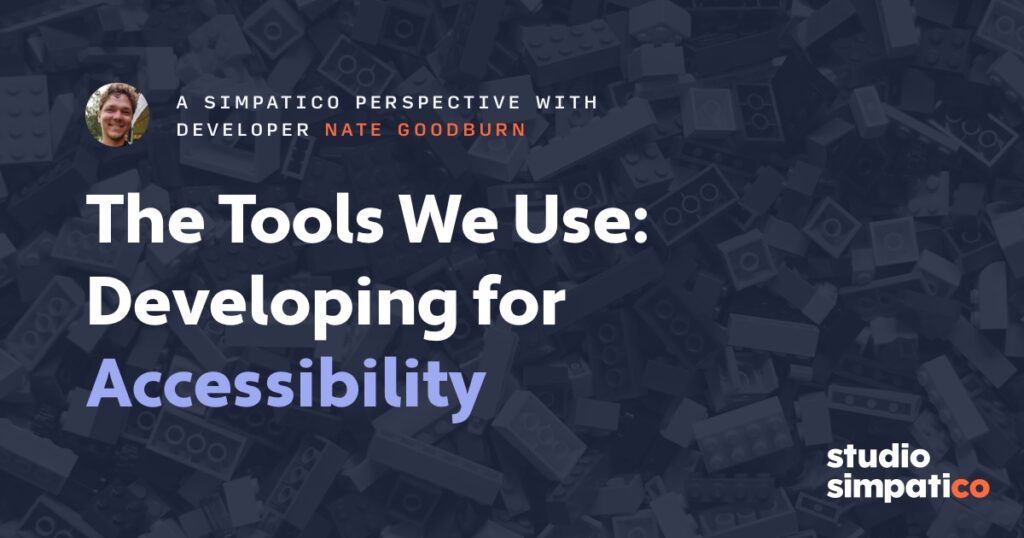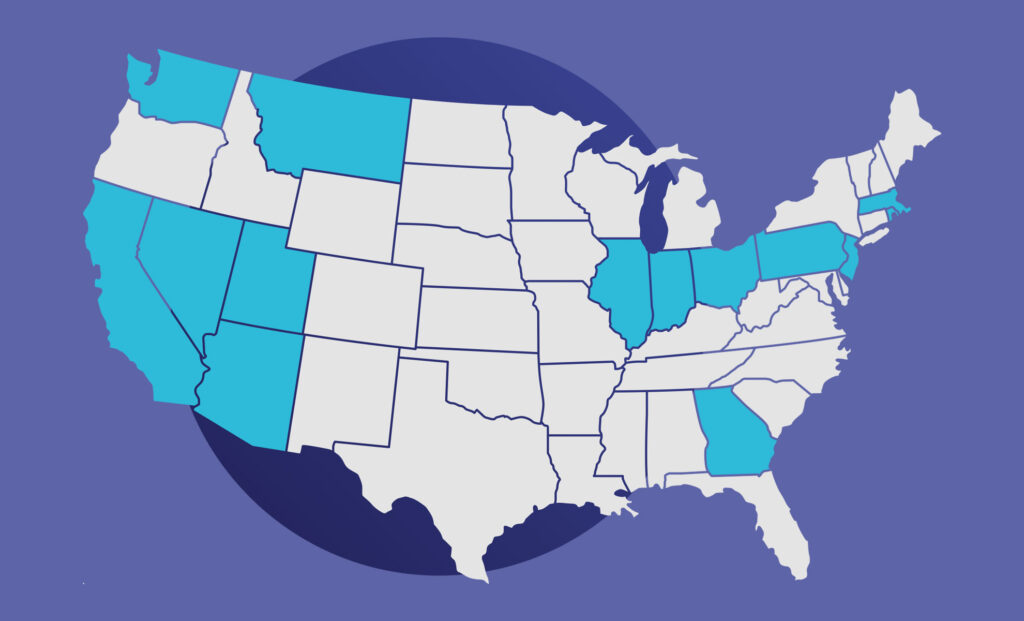Caching is the process of storing data from a website so that the page can load faster the next time you visit it. This has the benefit of both increasing page speed and saving on data downloads for your users, while reducing load on your server. However, this can be an annoying feature when you’re in the middle of developing a website and your changes aren’t showing up no matter how many times you refresh.
Today we’ll look at the different kinds of caching, including some plugins to add to your site once you’ve finished with development and ready to take full advantage of caching.
Different kinds of caching
Browser caching
Browser caching comes from whatever browser you’re using to view a website and is generally the most common culprit of not being able to see the changes you’ve made to your website.
The easiest way to clear a browser temporary cache is to do a hard refresh, which means holding down the SHIFT (or CTRL for a PC) key while clicking your browser’s refresh button. Sometimes it requires doing it a couple of times, but this will generally work to clear up any basic caching issues. This does not work if the website is utilizing server or plugin caching (see more below).
Sometimes doing a hard refresh isn’t enough, and you need to actually clear the browser’s full cache. This usually involves clearing history and cookies, and will require you to re-login to whatever sites you’d been logged in to. The process is different for each browser:
- Firefox: Go to Preferences > Security, scroll down to Cookies & Site Data and click “Clear Data”.
- Chrome: Go to Preferences > Scroll down to expand the “Advanced” tab and under “Privacy and Security” choose “Clear browsing data” and then “Clear data”.
- Safari: Go to Preferences > Privacy, click on “Manage Website Data” and click on “Remove All”.
- iOS: Go to Settings > Safari > Tap on “Clear History and Website Data” at the bottom.
- Android (Chrome mobile app): Settings > Advanced > Privacy and tap “Clear browsing data”.
Server caching
Hosting services like WP Engine* have a fantastic setting that takes care of caching your website to help increase it’s speed. Server caching is a fantastic resource to use once the site has been finished and launched. Using it during the development phase is not recommended, because it will require you to manually refresh the cache from your server’s management account. A server cache can not be cleared by the user via their browser or computer settings.
To turn toggle your WP Engine caching on or off or to clear it’s cache, sign into your dashboard and open up the site’s Overview page. Choose “Utilities” from the left hand admin menu and scroll down to “Cache options”. From here you can turn on or off the cache, or simply clear it if you’ve made a recent change to the site and you want to see it working. For staging sites, WP Engine automatically has it turned off.
WP Engine also allows you to clear your cache from your WordPress admin menu by clicking the top left “WP Engine” link and select the “Purge all Caches” button.
WordPress caching with plugins
If your hosting service does not offer automatic server caching and you’re using WordPress, you can add it on via a plugin. Just like a host’s cache feature, it’s recommended to not install one until website is finished and launched, otherwise it becomes a pain during development.
Unlike server caching that comes with your hosting company, a WordPress plugin offers a lot more settings and allows you to fine-tune your cache, including minimizing your Javascript and CSS files.
Studio Simpatico automatically installs Autoptimize with every website we develop, but there are other fantastic caching plugins you could also take a look at. Autoptimize has an additional benefit of optimizing fonts and images, which most other caching plugins don’t.
You can combine a hosting cache service with a WordPress caching plugin, but it’s recommended that you turn off the caching plugin’s page caching and only using it’s other features. Otherwise you can have some unintended consequences especially if you try to clear one of the caches while forgetting the other, which means you still can’t see the updates to your site.
Third party caching services
If you’re not on WordPress, or not satisfied with any of the free caching services, you can use a third-party service like CloudFlare. CloudFlare has additional benefits over other services, like offering security from DDoS attacks, a CDN (content delivery network, for serving images and assets faster), and other useful services. It also requires that you “clear” it’s cache, so it’s another service that should be added on only after the website is live and finished.
ISP caching
While we can’t control ISP (Internet Service Provider) caching, it’s thankfully a lot less common and is usually more of a problem with switching domains and waiting for it to propagate. That’s why in the first 24 hours of switching a domain, you can sometimes see the new site and sometimes it switches back to the old.
Takeaway
Caching can be a confusing and annoying feature in development, but is extremely useful to users once the site is launched. If you’re having issues seeing new changes to your site, it’s recommend you go through this list in order to clear your caches before determining something is wrong with the code itself.
*Full disclosure: You can click on this affiliate link if you want to buy a WP Engine hosting plan. We get a very small commission, but that’s not the reason we recommend WP Engine.